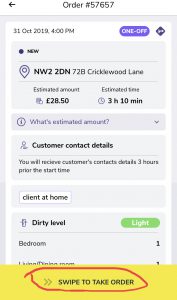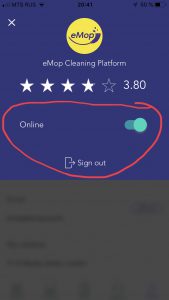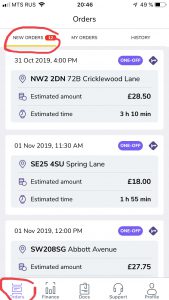If you forgot to press start, inform eMop Support Team about the case by email emopper@emop.world or WhatsApp +44 7727 847547
write your Job ID and what time you really started. As soon as we confirm the time with the client, your job will be updated according to the requested time. Otherwise, if the client doesn’t confirm your ‘Start’ you will be paid only for the time when you started according to the App.
If you haven’t pressed ‘Start’ within 30 mins of the job starting, the system will give you a penalty fee equals to one hour of your payment. If you haven’t pressed start over one hour from the job start, the system will give you £40 because of ‘no show up’ and you will be deactivated from eMop Platform.